こんにちは、 ゴーリストのビベックです。 Hello World! This is Vivek from Goalist.
In this blog post, let's play around OpenCV library and write our own python script to scan documents like receipts, business cards, pages of book etc.

For those who are not aware of OpenCV, let's quickly answer a few questions about this library
What is OpenCV?
OpenCV (Open Source Computer Vision) is a library of programming functions mainly aimed at real-time computer vision. The library is cross-platform and free for use under the open-source BSD license. OpenCV supports the deep learning frameworks TensorFlow, PyTorch, and Caffe.
What OpenCV can do?
1. Read and Write Images
2. Detection of faces and its features
3. Detection of shapes like Circle, rectangle etc in an image
4. Text recognition in images
5. Modifying image quality and colors
6. Developing Augmented reality apps
and much more.....
Which Languages does OpenCV support?
1. C++
2. Python
3. Java
4. Matlab/Octave
5. C
6. There are wrappers in other languages like Javascript, C#, Perl, Haskell, and Ruby to encourage adoption by a wider audience.
The initial version of OpenCV was released in June 2000, that does mean; (at the time of writing this post) it's almost 19 years this library is in use.
Some papers also highlight the fact that OpenCV was built to provide a common infrastructure for computer vision applications and to accelerate the use of machine perception in commercial products.
So let's get started and let's see what we can build with it...
Step 1: Setting up the environement
We will be using Python 3 for our project, so, ensure that you have Python version 3 as your development environment.
You may refer the following link to set up Python on your machine.
Step 2: Gather required packages
We will be needing following packages in our project
1) Pre-built OpenCV packages for Python
opencv-python==4.0.0.21
opencv-contrib-python==4.0.0.21
2) For Array computation
numpy==1.16.1
3) For applying filters to image (image processing)
scikit-image==0.14.2
4) Utility package for image manupulation
imutils==0.5.2
Step 3: Let's make it work
Import the installed packages into your python script
import cv2 # opencv-python import numpy as np from skimage.filters import threshold_local # scikit-image import imutils
Read the image to be scanned into your script by using OpenCV's imread() function.
We are going to perform edge detection on the input image hence in order to increase accuracy in edge detection phase we may want to resize the image. So, compute the ratio of the old height to the new height and resize() it using imutils
Also keep the cloned copy of original_image for later use
# read the input image image = cv2.imread("test_image.jpg") # clone the original image original_image = image.copy() # resize using ratio (old height to the new height) ratio = image.shape[0] / 500.0 image = imutils.resize(image, height=500)
Generally paper (edges, at least) is white so you may have better luck by going to a different color space like YUV which better separates luminosity. (Read more about this here YUV - Wikipedia )
In order to change the color space of the input image use OpenCV's cvtColor() function.
From YUV image let's get rid of chrominance {color} (UV) components and only use luma {black-and-white} (Y) component for further proccesing.
# change the color space to YUV image_yuv = cv2.cvtColor(image, cv2.COLOR_BGR2YUV) # grap only the Y component image_y = np.zeros(image_yuv.shape[0:2], np.uint8) image_y[:, :] = image_yuv[:, :, 0]
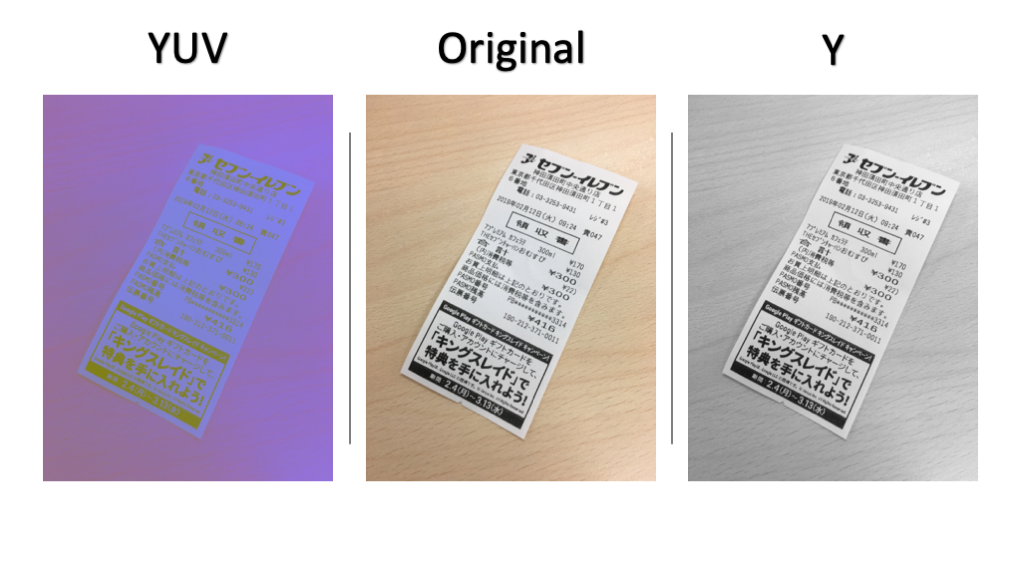
The text on the paper is another problem while detecting edges so let's use blurring effect GaussianBlur(), to remove these high-frequency noises (hopefully to some extent)
# blur the image to reduce high frequency noises image_blurred = cv2.GaussianBlur(image_y, (3, 3), 0)
It's time to detect edges in our input image.
Use Canny() function to detect edges. You may have to tweak threshold parameters of this function in order to get the desired output.
# find edges in the image edges = cv2.Canny(image_blurred, 50, 200, apertureSize=3)

Now that we have detected edges in our input image let's find contours around the edges and draw it on the original image
# find contours contours, hierarchy = cv2.findContours(edges, cv2.RETR_EXTERNAL, cv2.CHAIN_APPROX_SIMPLE) # draw all contours on the original image cv2.drawContours(image, contours, -1, (0, 255, 0), 1) # !! Attention !! Do not draw contours on the image at this point # I have drawn all the contours just to show below image

Now that we should have a bunch of contours with us, it's time to find the right ones.
For each contour cnt, first, find the Convex Hull (Convex hull - Wikipedia), then use approaxPolyDP to simplify the contour as much as possible.
# to collect all the detected polygons polygons = [] # loop over the contours for cnt in contours: # find the convex hull hull = cv2.convexHull(cnt) # compute the approx polygon and put it into polygons polygons.append(cv2.approxPolyDP(hull, 0.01 * cv2.arcLength(hull, True), False))
Sort the detected polygons in the descending order of contour area so that we will get a polygon with the largest areas found inside the image
# sort polygons in desc order of contour area sortedPoly = sorted(polygons, key=cv2.contourArea, reverse=True) # draw points of the intersection of only the largest polyogon with red color cv2.drawContours(image, sortedPoly[0], -1, (0, 0, 255), 5)

We now check if the largest detected polygon has four points.
If the polygon has four points congratulations we have detected four corners of the document in the image.
It's time to crop the image and transform the perspective of the image with respect to these four points
# get the contours of the largest polygon in the image simplified_cnt = sortedPoly[0] # check if the polygon has four point if len(simplified_cnt) == 4: # trasform the prospective of original image cropped_image = four_point_transform(original_image, simplified_cnt.reshape(4, 2) * ratio)
Refer the following to get to know about four_point_transform() function in detail.
Finally binarize the image to have scanned version of the cropped image
# Binarize the cropped image gray_image = cv2.cvtColor(cropped_image, cv2.COLOR_BGR2GRAY) T = threshold_local(gray_image, 11, offset=10, method="gaussian") binarized_image = (gray_image > T).astype("uint8") * 255 # Show images cv2.imshow("Original", original_image) cv2.imshow("Scanned", binarized_image) cv2.imshow("Cropped", cropped_image) cv2.waitKey(0)

🎉There we go... we just managed to scan a document from a raw image with the help of OpenCV.
That's all for this post see you soon with one of such next time; until then,
Happy Learning :)